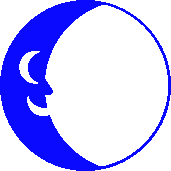
Setting Up MS Exchange for E-mail
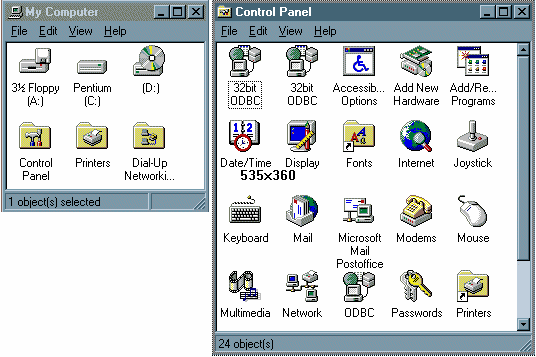
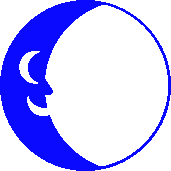
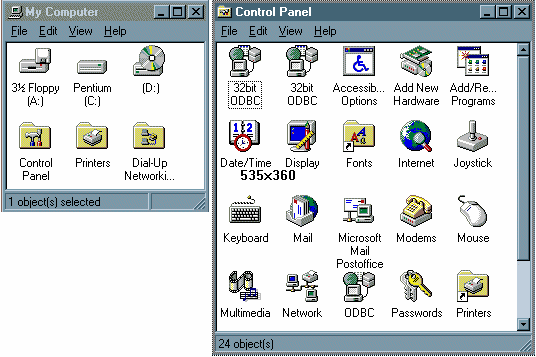
When you have located the appropriate Mail icon either click on it to open it up or use the right mouse button to access the "Properties" field and open the Properties screen.
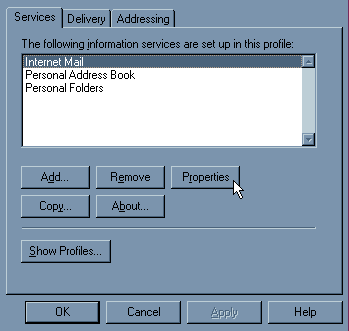
Your Exchange Settings Properties should look something like this.
Click on "Internet Mail" and then click on "Properties" here if you are
ready to create your E-Mail connection to the Blue Moon.
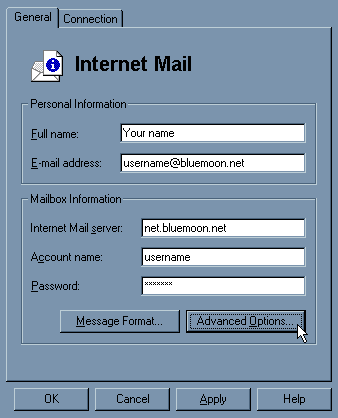
Replace "username" with your login name (screen name) on the Blue Moon and
enter your password matching your entries with those on the Blue Moon's
login authentication server exaclt case sensitive. If your login name is
"joeB" then enter it with "joe" lower case and the "B" uppercase.
Click the "Advanced Options" button next.
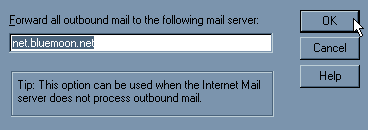
Enter net.bluemoon.net as the outbound mail server. Click "OK" and then
click on the "Connection" folder tab to open that window.
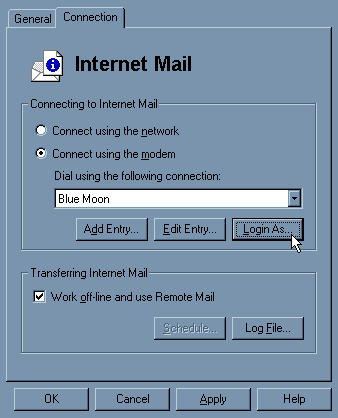
Make sure the "Connect using the modem" gadget is clicked on. The "Dial
using the following connection" gadget should have the Blue Moon's
connection description in its string gadget.
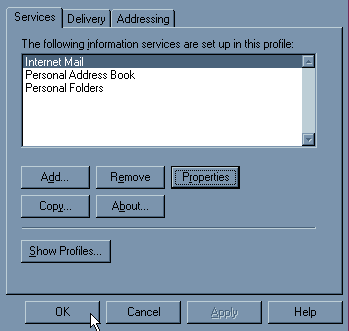
Your E-Mail entry should now be complete, any other available settings
are either unneccessary or personal preference settings.
Click "OK" to complete your mail settings.