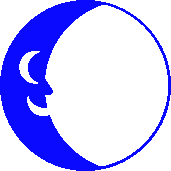
Setting Up Mozilla for E-mail
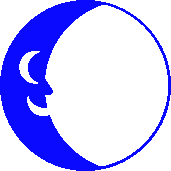
Before you start, you will need to know your network username and Incoming mail server. Your username is everything before the @ sign in your e-mail address. Open Mozilla and select Window and then select Mail & Newsgroups. The Local Folders window will open, click on Create a new account. The Account Wizard window will open, select Email account and then click Next In the Your Name space, type the name you would want to appear as your "public name" In teh Email Address space type your Blue Moon username. For example your name is John Doe and your Blue Moon user name is jdoe@bluemoon.net You would enter J. Doe, John Doe, John D. or anything else you wish in the Your name field. You would enter jdoe@bluemoon.net in the Email address part. When you send mail the recipient will see John Doe (jdoe@bluemoon.net). Then click Next Choose POP and in the Incoming Server you will type bluemoon.net Then Click Next Incoming and Outgoing User Name should match, click Next. Account name: Enter Blue Moon or leave it at the default, then click Next. Congratulations! Review the information displayed but uncheck the Download messages now box, then click Finish. Click on View settins for this account under the Accounts heading. Click on the Composition & Addressing entry on the right side of the screen that comes up, make sure that Compose messages in HTML format is NOT chosen, then click OK This is all that you need to do to configure Mozilla for e-mail. You may now check your mail by selecting the "Get Msgs" icon in the top left portion of the screen (the first icon from the left). To compose a new message, you can click on the "Compose" icon (the second icon from the left). Hit the back button on your browser to return to the previous screen.
Internet Client Archives
![]() Connect to the Blue Moon's FTP site for Mac Internet Files
Connect to the Blue Moon's FTP site for Mac Internet Files
If you visit the FTP site through a web browser you can click on the
"00index.txt" file to display the filename descripions on-screen.

This Help Page was Last Updated Wednesday, 28-Dec-2005 12:12:25 EST
Send Email to Info
Be sure to replace " AT " with @ in your mailer
© 2004 - 2006 Blue Moon Internet Corp.
Unauthorized Use Prohibited