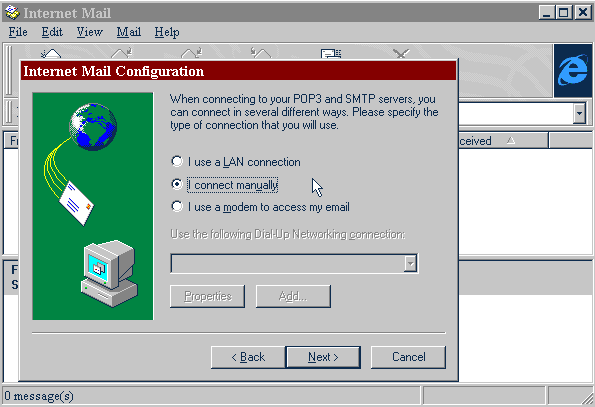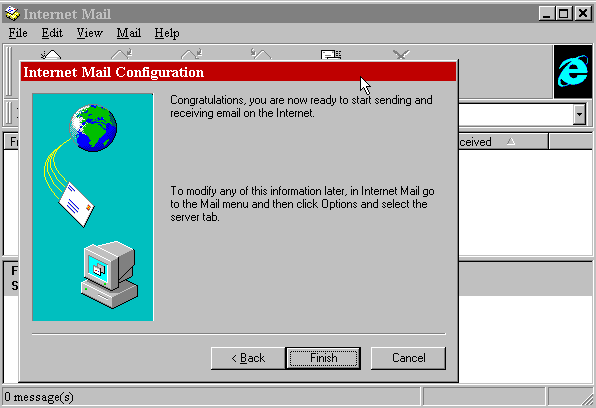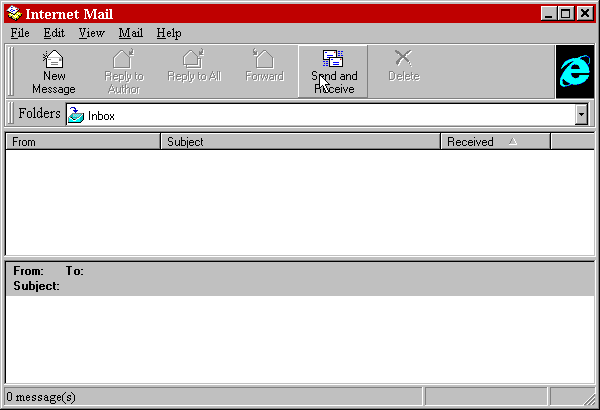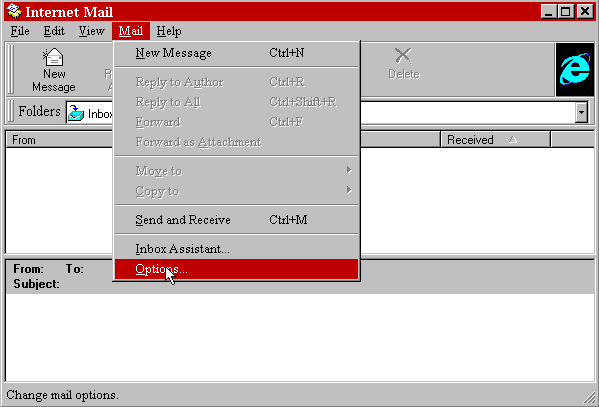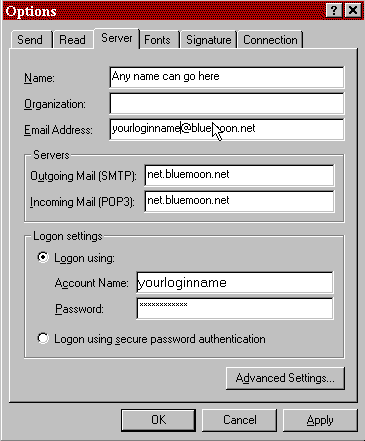Microsoft Internet Mail
Comes with Internet Explorer
This first screen is just the introduction to Microsoft Internet Mail. Click on the "Next" button.
This first screen is just the introduction to Microsoft Internet Mail. Click on the "Next" button.
The first dialog box is asking for the name you wish other people to see on the internet. You can use any name you wish in that box.
The second dialog box is looking for YOUR login name. This would be the name you use to log into our system. Unless you have your own domain with us, your email address should have @bluemoon.net after your login name at all times.
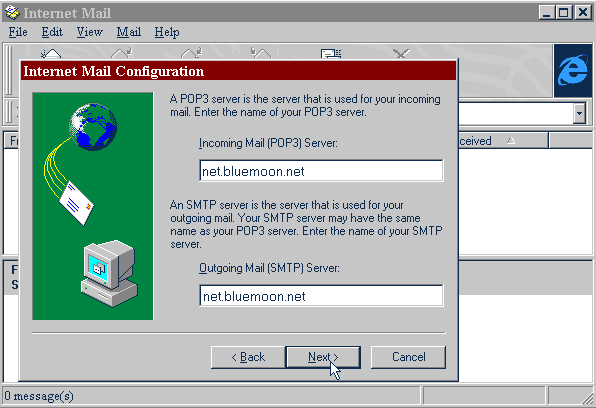
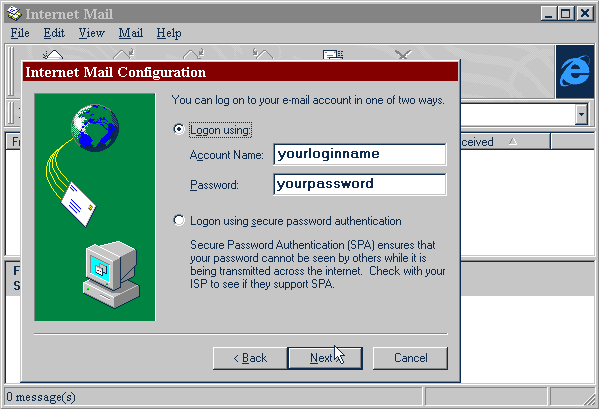
In the "Account Name" once again, type YOUR login name. The name you use to log on to our internet service.
Put your password in. This is the same password you use to log on to our internet service. You only have ONE password on the Blue Moon. When you put your password in, the letters will show up as *******. This is a security feature and is here for your own protection.