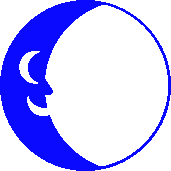
Setting Up Netscape 6 for E-mail
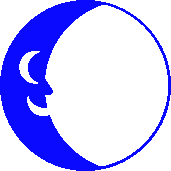
1. Before you start, you will need to know your network username and Incoming mail
server. Your username is everything before the @ sign in your e-mail address.
2. Start Netscape 6. If this is the first time that you are executing Netscape 6,
an Activation window will appear. You can press the Cancel button to skip this
screen. A confirmation window will appear and you can select Cancel again.
3. Start Netscape Mail. There are two ways to do this. You can click on the mail
icon on the bottom left hand corner of your browser (2nd one from the left) OR
you can go to the Tasks menu and select Mail.
4. The New Account Setup Wizard window will appear.
Verify that ISP or email provider is selected as the type of account you would like
to setup. Click Next.
5. Next, fill in the Your Name and Email Address fields in the Identity window.
Your Name:. This is just your full name, including normal spaces and capitalization.
Email Address:. This is your Blue Moon e-mail address, and should be something like:
username@bluemoon.net
Click Next.
6. Now, verify that POP Mail Server is selected in the Server Type field.
Server Name: This should be the server that you normally check your e-mail on (i.e.
net.bluemoon.net).
7. Verify that your user name is what is shown in the User Name field.
Click Next.
8. Enter a name by which you would like to call this account (i.e. Blue Moon)
Click Next.
9. A confirmation that you have successfully configured Netscape will appear.
Verify that all the information is correct. If you need to make changes, press the
Back button. If all the information is correct, press Finish.
10. Click on "Outgoing (SMTP) Server" in the left hand pane of the Account Settings
window, and fill in Blue Moon's outgoing mail server.
Server Name: enter net.bluemoon.net
This is all that you need to do to configure Netscape6 for e-mail.
You may now check your mail by selecting the "Get Msg" icon in the top left
portion of the screen (the first icon from the left). To compose a new message,
you can click on the "New Msg" icon (the second icon from the left).
Hit the back button on your browser to return to the previous screen.
![]() Connect to the Blue Moon's FTP site for Mac Internet Files
Connect to the Blue Moon's FTP site for Mac Internet Files
If you visit the FTP site through a web browser you can click on the
"00index.txt" file to display the filename descripions on-screen.

This Help Page was Last Updated Wednesday, 28-Dec-2005 12:11:20 EST
Send Email to Info
Be sure to replace " AT " with @ in your mailer
© 2001 - 2006 Blue Moon Internet Corp.
Unauthorized Use Prohibited