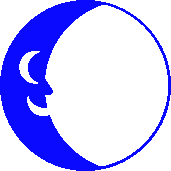
Setting Up Netscape 7 for E-mail
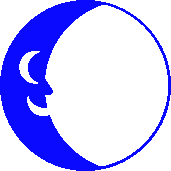
Before you start, you will need to know your network username and Incoming mail server. Your username is everything before the @ sign in your e-mail address. Click "Edit", then "Mail & Newsgroups Account Settings..." Click the "New Account" button. Select "Email account" then click "Next." Enter your name and e-mail address, then click "Next." Select "POP" and enter "net.bluemoon.net" as the server name, then click "Next." Enter your username and click "Next." Enter a name for this account, then click "Next." Click "Finish" to complete the process. This is all that you need to do to configure Netscape7 for e-mail. You may now check your mail by selecting the "Get Msg" icon in the top left portion of the screen (the first icon from the left). To compose a new message, you can click on the "New Msg" icon (the second icon from the left). Hit the back button on your browser to return to the previous screen.
Internet Client Archives
![]() Connect to the Blue Moon's FTP site for Mac Internet Files
Connect to the Blue Moon's FTP site for Mac Internet Files
If you visit the FTP site through a web browser you can click on the
"00index.txt" file to display the filename descripions on-screen.

This Help Page was Last Updated Wednesday, 28-Dec-2005 12:11:50 EST
Send Email to Info
Be sure to replace " AT " with @ in your mailer
© 2001 - 2006 Blue Moon Internet Corp.
Unauthorized Use Prohibited