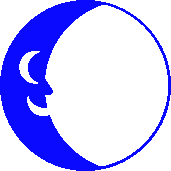
Setting Up Outlook Express for E-mail
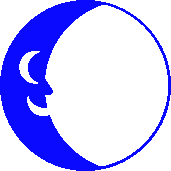
Click here to see screen shots of the set-up process To set up Microsoft's Outlook Express for E-Mail do the following. Start Outlook Express Go to Tools then to Accounts Go to the Mail Tab Click on Add then Mail Put your name in the Display Name blank and click Next. (Note: This can be anything you would like it to be and can be MiXeD CaSe) You will be prompted for your E-mail Address. Enter this and click on Next. (Note: It should be in the format of username@bluemoon.net - NO CAPS) We run a POP3 server. Make sure this option is showing on this window. For both the incoming and outgoing mail servers enter bluemoon.net Click Next. You should have log on POP account name checked. Enter your logon name and password in the places provided. (Note: this is JUST your username, do not put @bluemoon.net after it 0-) Click Next. Click Finish on the "You Have Successfully Completed..." Click on Tools and then Accounts, click on the Mail tab at the top and you should see the account you just set up. Click on Properties, then click on the Connection tab at the top. Put a check in the box that says "Always Connect to this account using" and you should see your Blue Moon connection in the space there. Click on Apply, then click on OK. Click the word Close in the bottom right-hand corner. Close Outlook Express and then go back into it you are now set up to read your mail. ********************************************************* ***NOTE FOR USERS OF NEWER VERSIONS OF OUTLOOK EXPRESS*** ********************************************************* You may find that when you are using Outlook Express after set-up that you may not be able to view attachments that others send to you. This is due to a default security setting that Outlook Express has. In order to access your attachments please do the following: Start Outlook Express (your mail program) When the program opens go to Tools at the top and click on it Click on Options in the list that will come up. Click on the Security tab at the top of the window that will open on your screen. UNCHECK the box that says "Remove Access to Attachments" Click on Apply, then click on OK and then close Outlook Express. Go back into your mail and you should now be able to view the attachments in question.
If you run into any problems utilizing this setup page or wish to notify us about an upgrade to Internet Explorer Drop us e-mail and we will correct/update this page.
Send Email to Info
Be sure to replace " AT " with @ in your mailer
© 2001 - 2005 Blue Moon Internet Corp.
Unauthorized Use Prohibited