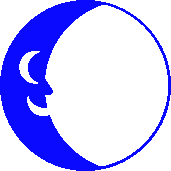
Setting Up A Windows 2000 Computer
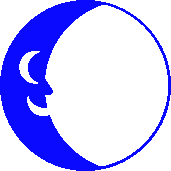
Unlike Windows 95/98/NT you do not have to install Dialup Networking seperately.
It is a default feature of Windows 2000. To set up a dialup connection:
Part 1: Setting Up a Connection
1.Click the Start button , select Settings and then Control Panel.
2.Inside the Control Panel windows double click on the Network and
Dialup Connections icon.
3.Double click the Make New Connection icon.
4.A welcome screen appears, click Next.
5.The Network Connection Type window appears. Select Dial-up to the
Internet and then click Next.
6.The Welcome to the Internet Connection Wizard appears. Select I want
to set up my Internet connection manually and click Next.
7.Now select I connect through a phone line and a modem and then click Next.
8.Now you will be asked for information about the location you are dialing .
Put 716 in the area code. Type in the entire phone number, 5176000
Also make sure that Use area code and dialing rules is checked and then
click Next
9.Now enter your Blue Moon Log-in name into the User name box and your Blue Moon
password into the Password box and click Next.
10.Now type in a name for your connection (this name can be anything that you want
i.e. Blue Moon) and click the Next button
11.You will then be asked if you want to set up an email account, select NO
and click Next.
12.The last window of the wizard appears. You are not ready to connect yet so
do not select the checkbox besides To connect to the internet...
Click the Finish button to close it.
Part 2: Configuring Dial Up Networking Settings
1.You should now have a new icon inside the Network and Dial-up connections window.
2.Right-click on the new connection icon that you just created and select properties.
3.The dialing properties windows appears. On the top of the window you will see
5 different tabs General , Options, Security, Networking, and Sharing.
4.The first tab is the General tab, that window will not need any changes.
5.Click on the Options tab. Make sure that the options you choose are only the
ones below:
- Place a check besides Display progress while connecting and Prompt
for name and password, certificate, etc.
6.Click on the Security tab. Make sure that the options you choose are the
following:
- Only select Typical (recommended settings)
7.Click on the Networking tab.
Under Type of dial-up server I am calling select PPP: Windows95/98/NT/2000,
Internet.
Under Components checked are used by this connection: Only check the
box next to Internet Protocol (TCP/IP)
8.Now click on Internet Protocol (TCP/IP) once to highlight it and then click
the properties button.
9.The TCP/IP Properties window appears.
Select Obtain IP address automatically.
Select Obtain DNS server address automatically
Then Click OK
10.Now click OK on the properties window.
11.You are now ready to connect. Double-click on the connection icon inside
the Network and Dial-up Connections folder.
A new window appears.
12.Click the Dial button to connect. Once it connects you can use the web
or check your email.
![]() Connect to the Blue Moon's FTP site for Mac Internet Files
Connect to the Blue Moon's FTP site for Mac Internet Files
If you visit the FTP site through a web browser you can click on the
"00index.txt" file to display the filename descripions on-screen.

This Help Page was Last Updated Saturday, 11-Aug-2007 11:59:35 EDT
Send Email to Info
Be sure to replace " AT " with @ in your mailer
© 2001 - 2006 Blue Moon Internet Corp.
Unauthorized Use Prohibited