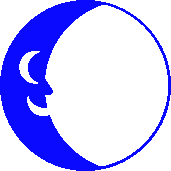
Setting Up A Windows XP Computer
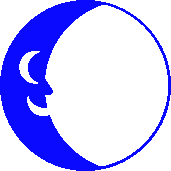
1.Click the Start button; select All Programs, Accessories, Communications, and then
New Connection Wizard..
2.The Welcome to the Network Connection Wizard will appear. Click the Next button.
3.The Network Connection Type window will appear. Select Connect to Internet from
the available connection types and click the Next button.
4.The Getting Ready wizard will appear. Select Set up my connection manually.
Click the Next button.
5.The Internet Connection window will appear next. Select Connect using a dial-up
modem and click the Next button.
6.The Connection Name window will appear. In the ISP Name box input bluemoon.net
using your keyboard and click the Next button.
7. The Phone Number to Dial window will appear. In the phone number box type in the
bluemoon.net access number, 5176000. Click the Next button.
8.The Internet Account Information window will appear. In the User name box type
in your bluemoon.net username. Make sure it is in all lower case letters.
In the Password box enter your Password. Make sure you enter it in the way it is
set up. (NOTE: Passwords are case sensitive) In the Confirm password box type in
your password again as you typed it in the Password box above it. Click the Next
button.
9.The Completing the New Connection Wizard will appear. A check mark should be in
the box Add a shortcut to this connection to my desktop. Click the Finish button.
How to Connect to the Internet
Double click on the bluemoon.net icon on your desktop. The Connect bluemoon.net
window will appear. The User name, Password and Phone Number should already be
filled in for you. Click the Dial button.
The Connecting to bluemoon.net window will appear. You will see the window display
the bluemoon.net access number you are dialing into.
This window will be followed by the Verifying username and password window.
Once you are connected you should see a icon on your taskbar by the clock. It will
appear as two computer monitors. If you see this icon you are connected to the
Internet. You can now use Internet Explorer to view the Web or you can configure
Outlook Express for your e-mail.
To use the World Wide Web
To use the World Wide Web or your web browser, find the Internet Explorer icon.
You can now find this icon by clicking on your Start button.
Double click on it to bring up your web browser. In the address box type in the web
site that you would like to appear and press the Enter key on your keyboard (an
example of a web site address is: http://www.bluemoon.net ). Another way to call
up a web site you would like to view is to click File and Open from the pull down
menu in Internet Explorer. In the Open box type in the web site you would like to
view (example: www.yahoo.com )
Make bluemoon.net your home page
Start Internet Explorer per the instructions above. Click Tools and Internet
Options from the pull down menu located at the top of the Internet Explorer window.
Three options should be listed on the Internet Options window. Find the Home Page
option (usually listed at the top of the Internet Options window). In the Address
box type in http://www.bluemoon.net and click the Ok button.
How to Disconnect from the Internet
Double click on the bluemoon.net icon on your desktop. You can also double click on
the computer monitors on your Taskbar by your clock. The bluemoon.net Status window
should appear. Click the Disconnect button to disconnect from the Internet. We ask
bluemoon.net customers to please disconnect from the Internet when you are not using
it so modems can be made available to other bluemoon.net customers.
We recommend that all bluemoon.net customers read our Terms and Conditions. By
using bluemoon.net's services you are bound to those Terms of Service. A veritable
cornucopia of information is available on our help website . If you wish to setup an
e-mail account please consult our Outlook Express instructions on our help web site.
To configure more than one e-mail account please consult the help file in Outlook
Express by clicking the Help option from your tool bar and select Contents and
Index. Look for managing multiple accounts or keyword Identity.
![]() Connect to the Blue Moon's FTP site for Mac Internet Files
Connect to the Blue Moon's FTP site for Mac Internet Files
If you visit the FTP site through a web browser you can click on the
"00index.txt" file to display the filename descripions on-screen.

This Help Page was Last Updated Saturday, 11-Aug-2007 12:00:12 EDT
Send Email to Info
Be sure to replace " AT " with @ in your mailer
© 2001 - 2006 Blue Moon Internet Corp.
Unauthorized Use Prohibited