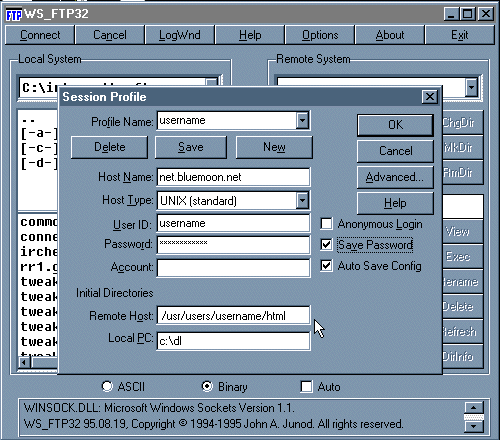
First step is know where your web page is on your computer. The next step is to get an FTP program.
You can download ws_ftp.zip for Windows 3.x or ws_ftp32.zip for Windows 95. Once you have WS-FTP on your computer you will need to set it up. Shown below are the settings you can use. **NOTE Remember to change "username" to YOUR login name. Make sure you type your login name in lower case letters.
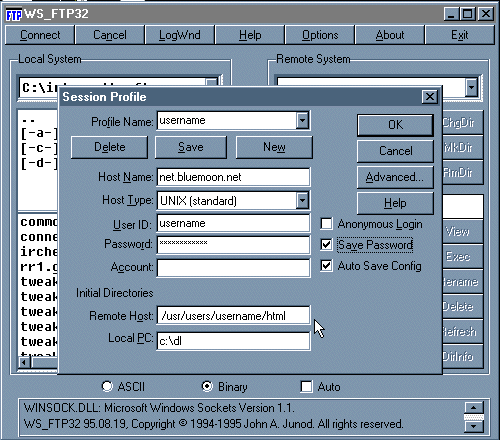
Profile Name can be any name, but it should be something that you should remember for future reference in case you update your web pages.Host Name is the address that you are sending your web pages to. That MUST be net.bluemoon.net for personal Blue Moon pages. If you are a domain customer you should use your site hostname here, if your site's hostname is "chasing.railfan.net" then you should put that name here. In order to connect to the server it must have the proper site hostname!
Host Type is UNIX which is a standard type of server.
UserID is where you type in YOUR login name exactly as you would type it to log on to your account.
Password is where you type in YOUR password exactly as you would type it to log in to your account
Remote Host is the directory where you will be putting your web page. Your web page must be placed in your "html" directory if you are a dialup customer, if you are a domain website customer you can leave it blank. REMEMBER to change "username" to YOUR login name if you are a dialup customer.
Local PC is the directory in which your web page is found on your computer. In this case, the user's web page is in a directory called "dl". This field should reflect the directory in which you have your web page located.
Anonymous Login should NOT be checked, you won't be able to access your home directory if that is checked.
Save Password should be checked if you don't want to enter your password every time you connect to your home directory.
Auto Save Config should usually be checked, that's a personal preference.
**If you have a picture(s) for your web page, you should have them in the same directory as your web page on your computer for easier transfer of files.
**Make sure to SAVE your new Profile entry so you don't have to re-type it all in!
On to the next step.