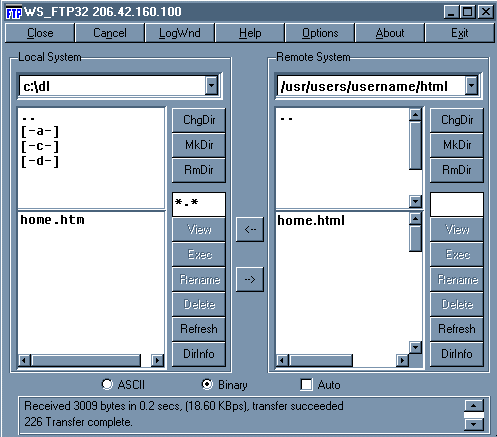
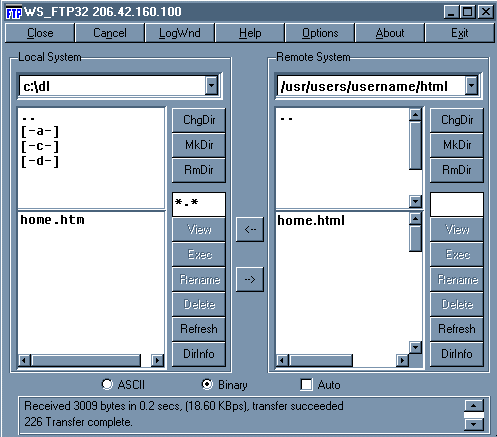
Notice on the top of the first column you see c:\dl as the local system. This once again is where the html file has been stored. Remember if you changed that setting on the first screen, then the directory you entered should show at the top.
The second column reflects your html directory on the Blue Moon's server. On the bottom half of the same column you will notice a file called home.html already in that directory. That is the default home page.
In the center of the lower half of the WS-FTP screen you see two arrows. One pointing to your directory on the computer, and one pointing to your directory on the server. Just highlight your web page file in the first column (your computer side) and click on the arrow pointing to the second column (server side). Your file will then transfer to the server.
If your web page is not named "home.html" you will have to rename it to reflect your new web page when you go to view it. To do this, just highlight your web file in the second column (server side) then click on the "rename" button. A window will pop up asking you for the new name. Just enter home.html in the field and click ok. The server will look for four filenames as your default page in the following order: home.html, index.html, home.htm and index.htm. The first "default" page found will be used so if you want index.htm to be your default page then make sure you don't have home.html, index.html or home.htm present in your html directory! If you attempt to rename a file to the name of an existing file you may get an error. You will either have to delete the existing file or rename that one first.
**Make sure when renaming the file that you type it in in small case letters.
You are now ready to view your web page on the Internet. You can find your new web page by typing in http://www.bluemoon.net/~loginname in the address field of your browser.
**Remember to change "loginname" to your login name.
To add your link to our User Home Page Links or have questions, Send Email to Webmaster
Be sure to replace " AT " with @ in your mailer